How to Fix iPhone iOS 12 Wifi Greyed out
1. Reset Your iPhone’s Network Settings
Step 1: Go to settings on your phone and navigate to ‘general’.

Step 2: Scroll down until you find the reset option, and from there, you can choose to reset network settings.
Step 3: After about 2 minutes at max, the process will be completed and your iPhone will restart itself with default network settings. From there, you can attempt to reconnect to your chosen Wi-Fi access points to see if you have bypassed iPhone wifi greyed out.
Sponsor Ads:Gihosoft Free iPhone Data Recovery is a professional iPhone Data Recovery software to get back all your lost text message, photo, video, call history, note, contact and more from iPhone/iPad/iPod Touch. It offers a full solution to recover your lost data in different tough situations. Besides recovering data directly from iPhone, iPad and iPod touch, it also allows you to recover data from iCloud and iTunes backup files.
2. Reset Router

Alternatively, sometimes it’s our Wi-Fi router instead of our device that is causing the wifi greyed out iPhone issues. You can try to unplug your router for about half a minute before plugging it in and switching it on again before you resort to reset your router.
To reset this, you can use a paperclip or something similar to hold down the reset button found at the back of your router for about 30 seconds. Afterwards, you will need to change your router’s Wi-Fi settings once more before you can use it again. This should be able to resolve most network issues.
4. Upgrade IOS System
Should the above options not work for you and the Wi-Fi icon still appears greyed out, you can try upgrading your iOS to a newer version.
Way 1
Step 1: Simply plug your device to charge and connect to the internet in whichever method you can.
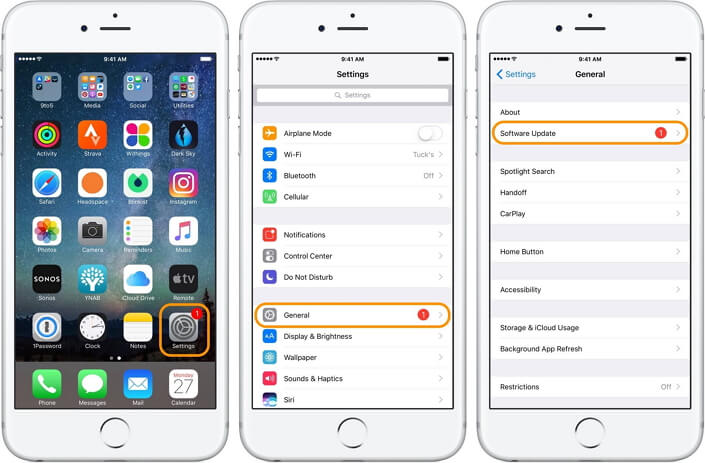
Step 2: Go under settings and general, where you will find the software update option. Then, you just need to download and install this new update. You might need to remove some files to make space for the upgrade.
Way 2
In cases where you need to recover your data, you can do it via iTunes. Connect your iPhone to your computer and launch iTunes.
For iPhone 6s and earlier models:
Step 1: Press and hold the home & top or side buttons at the same time until you see the ‘connect to iTunes’ screen.
Step 2: You can try to choose Update to reinstall your iOS without losing data.
Step 3: Afterwards, you can set up your iPhone all over again.
Why My Wifi Greyed out iPhone iOS 12?
Usually, the wifi greyed out iPhone issue is caused by a hardware problem within your iPhone.
More specifically, the issue usually lies with the Wi-Fi antenna, which is directly under the earphone jack for iPhone in particular.
Any liquid or debris that falls into the earphone jack can potentially cause this issue.
You can check if your device has some water contact by looking down the earphone jack. The small circular sticker at the bottom will turn red if it has been in contact to water, so that will probably resolve your question as to why this problem will happen!
iPhone Backup Extractor - Extract Data from iPhone Backup
The best iPhone Backup Extractor software to extract photos, text messages, contacts, voice memos, note, WhatsApp, Viber and etc from iPhone/iPad backup.
Must Read:Jihosoft iTunes Backup Unlocker
Jihosoft Android Data Recovery: the best Android Data Recovery software for Windows and Mac to recover deleted contacts, messages, photos, videos, WhatsApp and etc from Android devices.If you can’t sync with iTunes and want to rescue data from a disable iPhone, you could try Gihosoft iPhone Data Recovery. Also feel free to ask questions on the iDevice is disabled error in the comments section below.
No comments:
Post a Comment