Top 5 Free MP4 Video Cutters for PC - Cut MP4 on Windows 10 for Free 2019 Guide
"I got some home videos in MP4 format. But I need to cut out the unnecessary portions from those MP4 for a special family gathering. Can you recommend a free MP4 video cutter that could trim MP4 videos losslessly on Windows 10? Thanks."
You may always need to cut MP4 videos for different purposes. In most cases, a comprehensive video editor could easily get the job done. But for most people, a dedicated MP4 video cutter is better as it performs video cutting more efficiently and accurately. In this review, we'll list the top 5 free MP4 cutters to help you split any MP4 video for free on Windows 10 without losing any quality.
See Also: 5 Best MP4 Cutters for Mac/Windows
#1. TunesKit Free Video Cutter
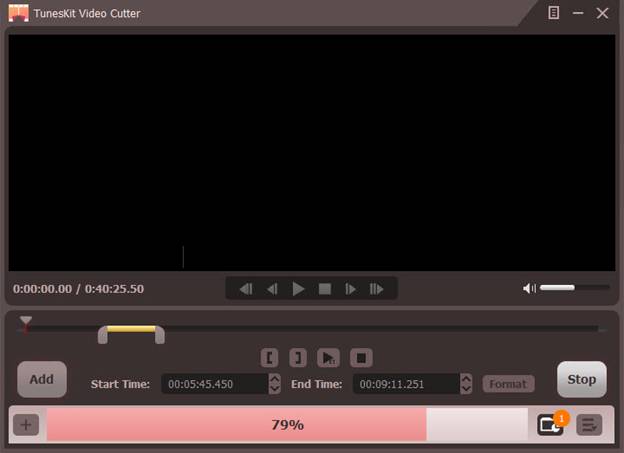
Want the most easy-to-use and lossless MP4 trimmer for PC? TunesKit Free MP4 Video Cutter is the best choice. It can not only cut your MP4 into multiple small segments, but also keep the 100% original quality while splitting the video. With the intuitive user interface, anyone could handle the video cutting process easily. It provides you with two modes to set the start and end points precisely, including using slider bar or setting the time manually.If you accidentally deleted or lost videos on iPhone, first please check on the Recently Deleted folder. Alternatively, you can use the professional tool
Gihosoft iPhone Recovery to
recover deleted iPhone videos from Camera Roll or some apps.
As a smart free MP4 cutter, TunesKit Free Video Cutter also allows you trim multiple portions from the same MP4 file and then merge those clips into a new video. In addition to MP4, it supports cutting other popular video formats as well, such as MOV, MKV, FLV, AVI, MPEG, 3GP, WMV, etc.
If you however are looking for a more powerful MP4 cutter that can save the video into other formats once trimmed, you can switch to the pro version, that is,
TunesKit Video Cutter for Windows. It can not only cut MP4 video losslessly, but also split other videos as well as audio tracks on PC. For more details, read on: How to Cut MP4 Videos on Windows 10.
Pros
Cut MP4 and other videos with no quality loss
Cons
Can't convert MP4 to other formats after cutting
DownloadDownload #2. Gihosoft Free Video Cutter
 Gihosoft Free Video Cutter
Gihosoft Free Video Cutter is another free and HD MP4 movie cutter to cut MP4 videos quickly and losslessly on PC. With spin buttons, it enables you to control every second while cutting the videos. The whole cutting process could be completed in 3 easy steps: import the MP4 file, set a time range for cutting, and save it as a new video. Apart from MP4 videos, Gihosoft Free Video Cutter also supports other video formats like AVI, MOV, MPEG, RM, ASF, WMV, 3GP, MKV, FLV. Once cut, you can save the new work in several popular formats with original quality.
Pros
Support lossless cutting
Cons
Output profiles need updated
#3. Free Video Cutter Expert

As a full-featured free MP4 cutter,
Free Video Cutter Expert helps you to remove unwanted footages from all MP4 videos and other popular formats such as WMV, FLV, AVI, MPEG, MOV, MKV, 3GP, SWF, and VOB with ease. Under its assistance, you can cut MP4 or other videos into one or more clips with millisecond precision. It's embedded with a video player which allows you to preview the original video and destination file during the splitting process. Better still, you can add fade in or fade out effect to make the videos more excellent.
Pros
Auto-shut down the computer when the cut is done
Provide storyboard display and video player
Cons
Net Framework 2.0 is required
#4. Avidemux

Thanks to the simple UI,
AvideMux makes it easy for even beginners to edit and cut MP4 videos. As a handy free MP4 trimmer, it lets you split your MP4 video files and others like DivX, MPG, FLV, MOV, etc. into smaller pieces with filters. The downside of this free MP4 video trimmer is its lack of timeline feature, without which you can't select a precise cutting portion.
Pros
Filter video clips
Cons
No timeline feature
#5. Movica
 Movica
Movica is an open source free MP4 cutter with which you can edit and manage the videos quickly and easily. The simple editing features of Movica provide ability for you to cut videos in form of MP4 and AVI, WMV, FLV, MPG, RM, etc. accurately. What makes it different with other free MP4 video splitters is its support of short-cuts which make the video editing and cutting much easier. Besides cutting the video, it also supports merging several clips together according to your needs.
Sponsor ads:
Free iPhone Data Recovery Software for Windows/Mac
Recover up to 12+ types of files, including contacts, SMS, photos, WhatsApp, Viber, notes, etc.
Restore lost data from iOS devices directly or from iTunes and iCloud backup
Recover iPhone data lost due to iOS upgrade/jailbreak, accidental deletion, device lost or broken
Support all the latest iPhone, iPad and iPod Touch
Both Free and Pro version.
If you lost data after you updated to a new iPhone, you can always use Gihosoft iPhone Data Recovery to get the data back from the old iPhone or backup.
Jihosoft Android Data Recovery: the best Android Data Recovery software for Windows and Mac to recover deleted contacts, messages, photos, videos, WhatsApp and etc from Android
If you use android phones, please choose Gihosoft Android Data Recovery